Overview of this book
AppFog is the leading platform-as-a-service provider of PHP, Ruby, Node.js, and Java solutions. It is used by developers worldwide to deploy tens of thousands of applications. AppFog delivers a reliable, scalable, and fast platform for deploying applications in the cloud.This book is a hands-on guide that will walk you through creating and deploying applications to the cloud using AppFog, which will allow you to get your application deployed without the hassle of setting up servers.This book demonstrates how to use the AppFog service to build an application and have it running in the Cloud. It will walk you through the initial AppFog setup process and explain how to create your first application in minutes.You will also discover how to use services such as databases to make your applications more powerful. You will also learn how to create applications from scratch.You will find out everything you need to know to get an application running in the cloud for the first time.
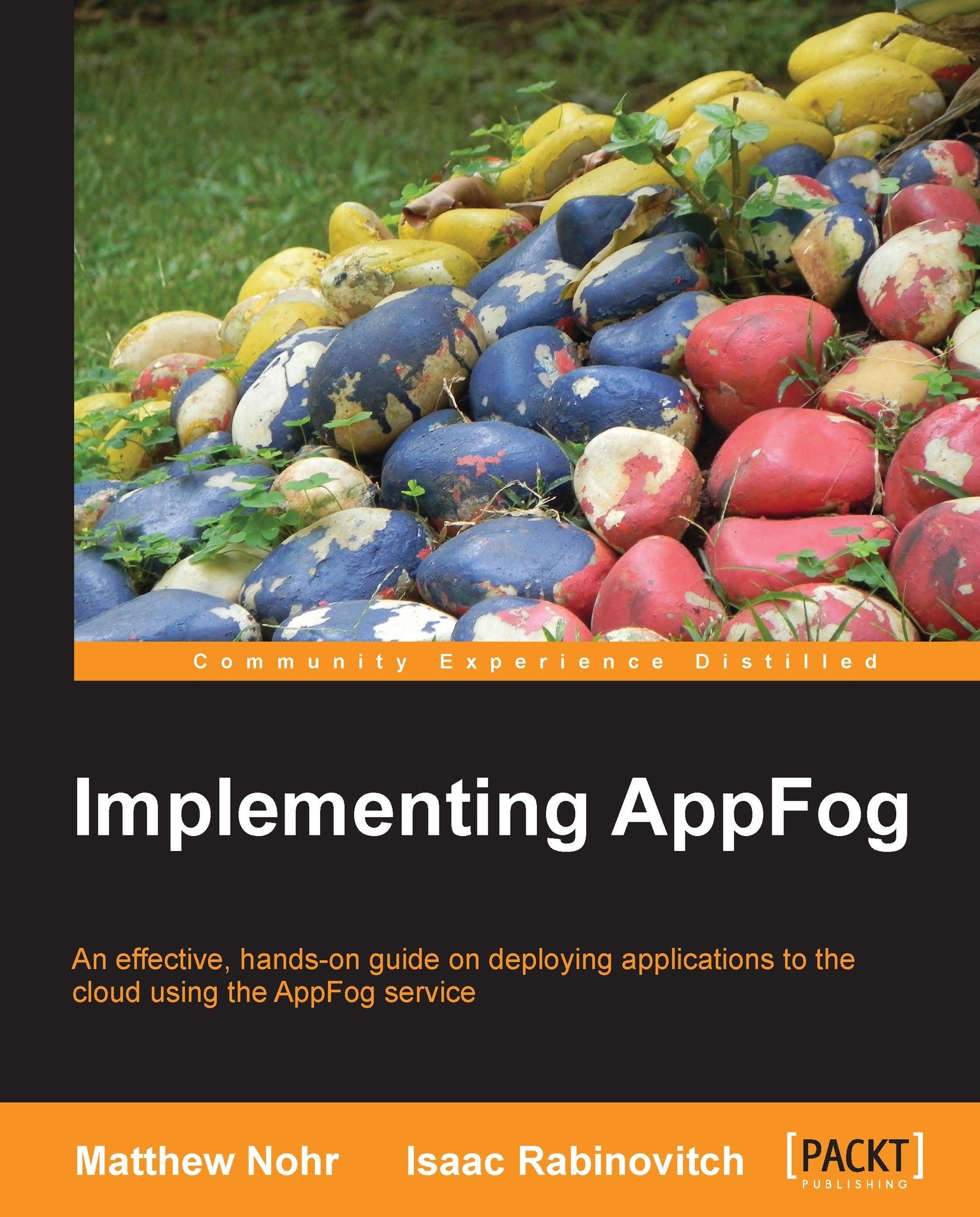
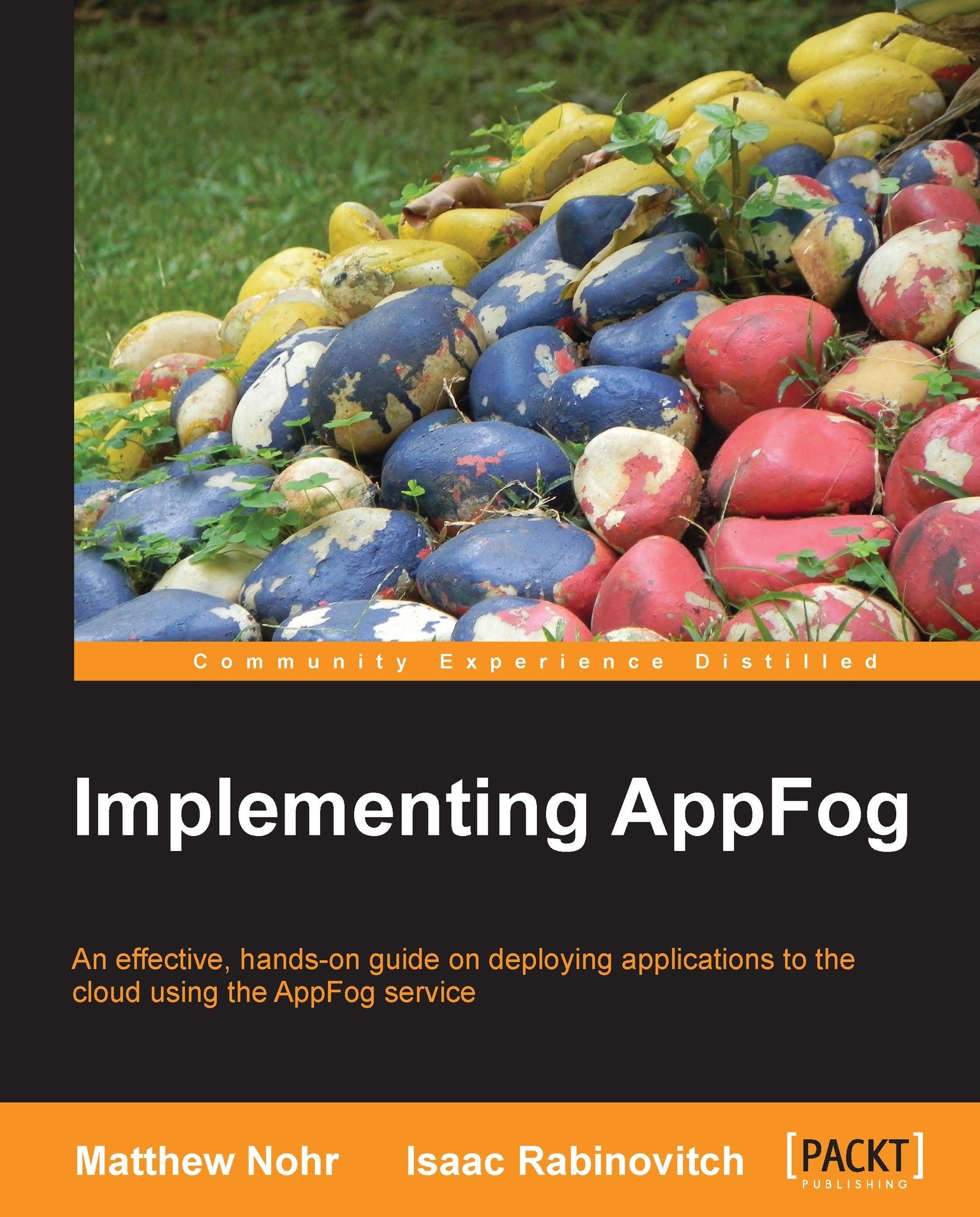
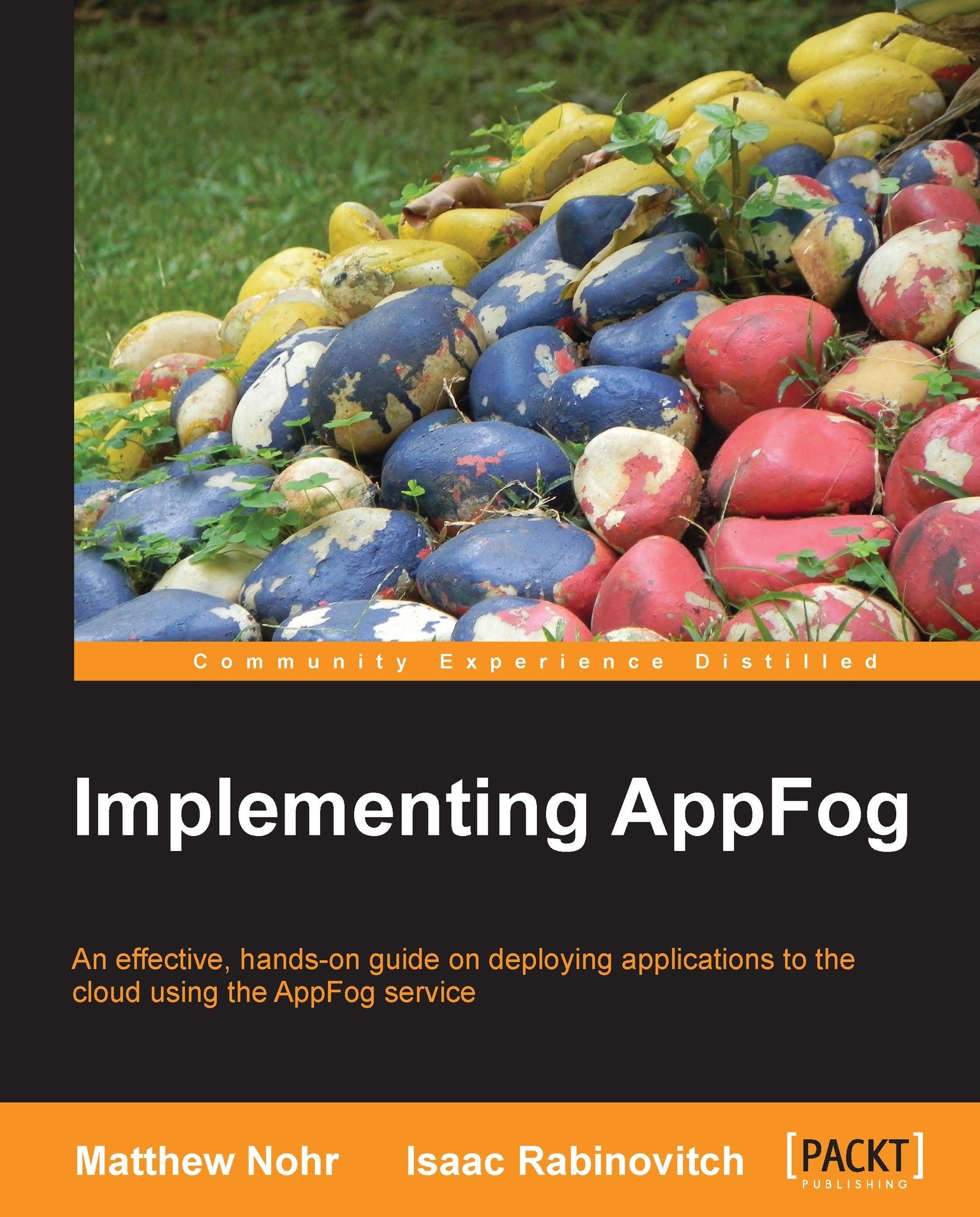
 Free Chapter
Free Chapter

