-
Book Overview & Buying
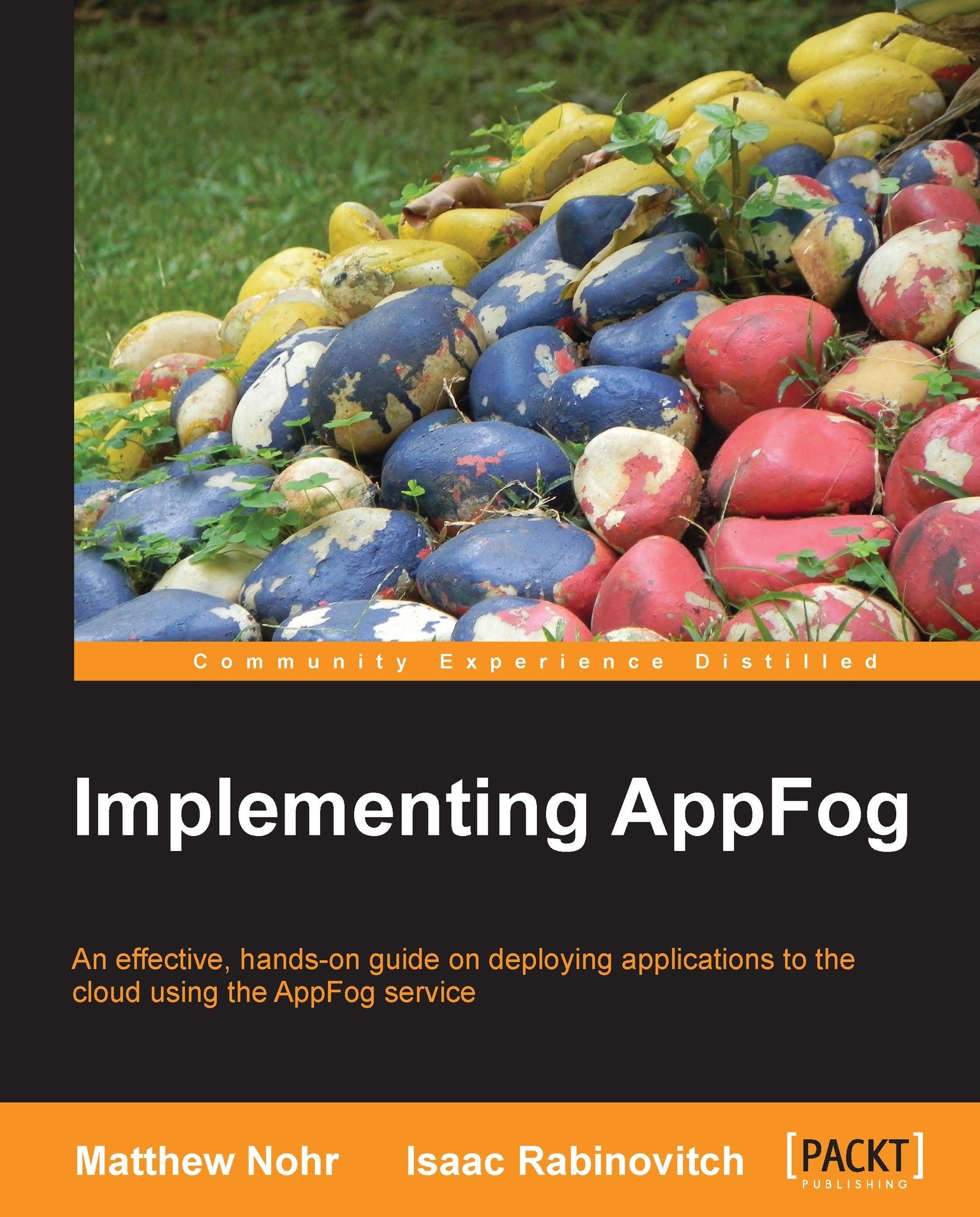
-
Table Of Contents
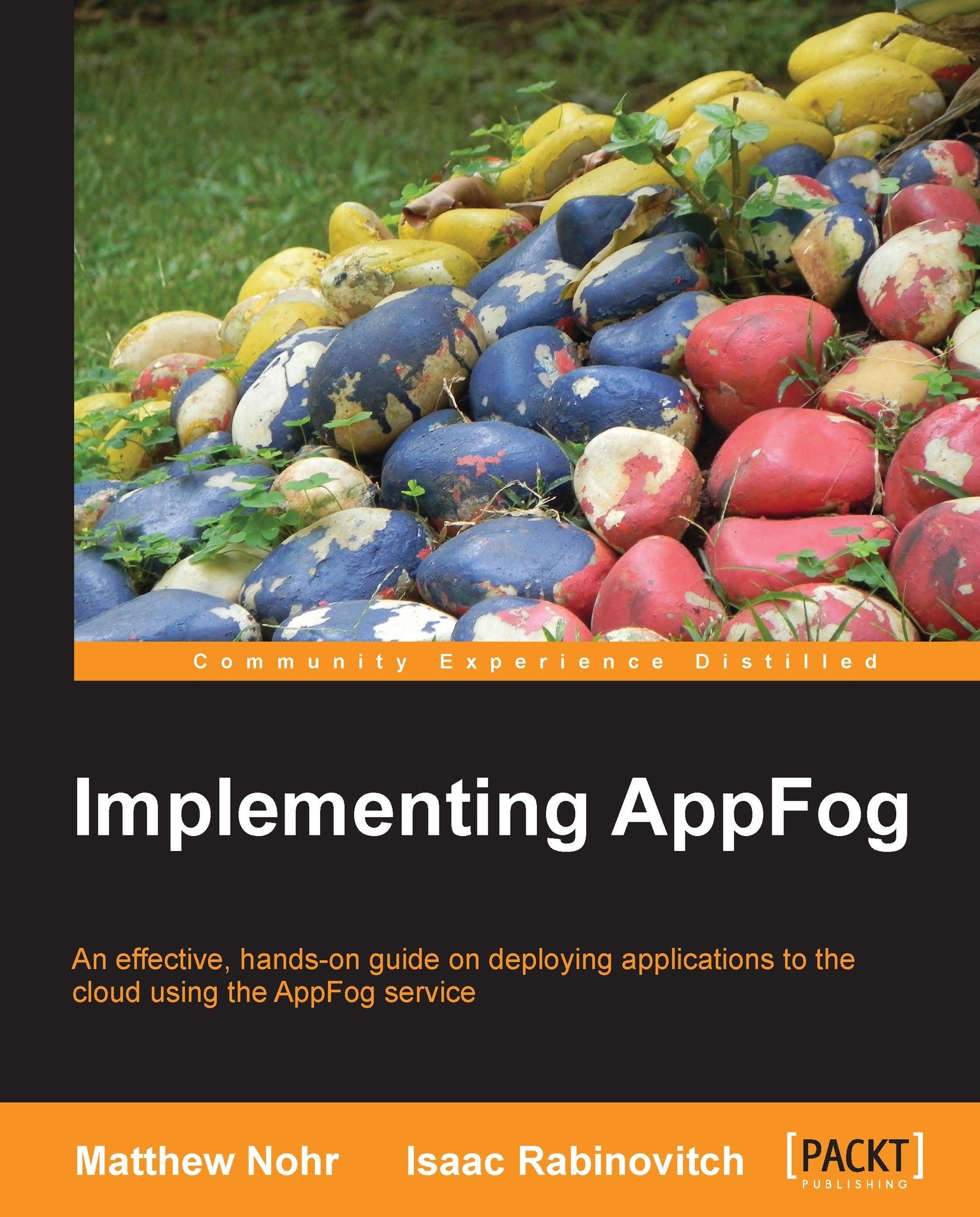
Implementing AppFog
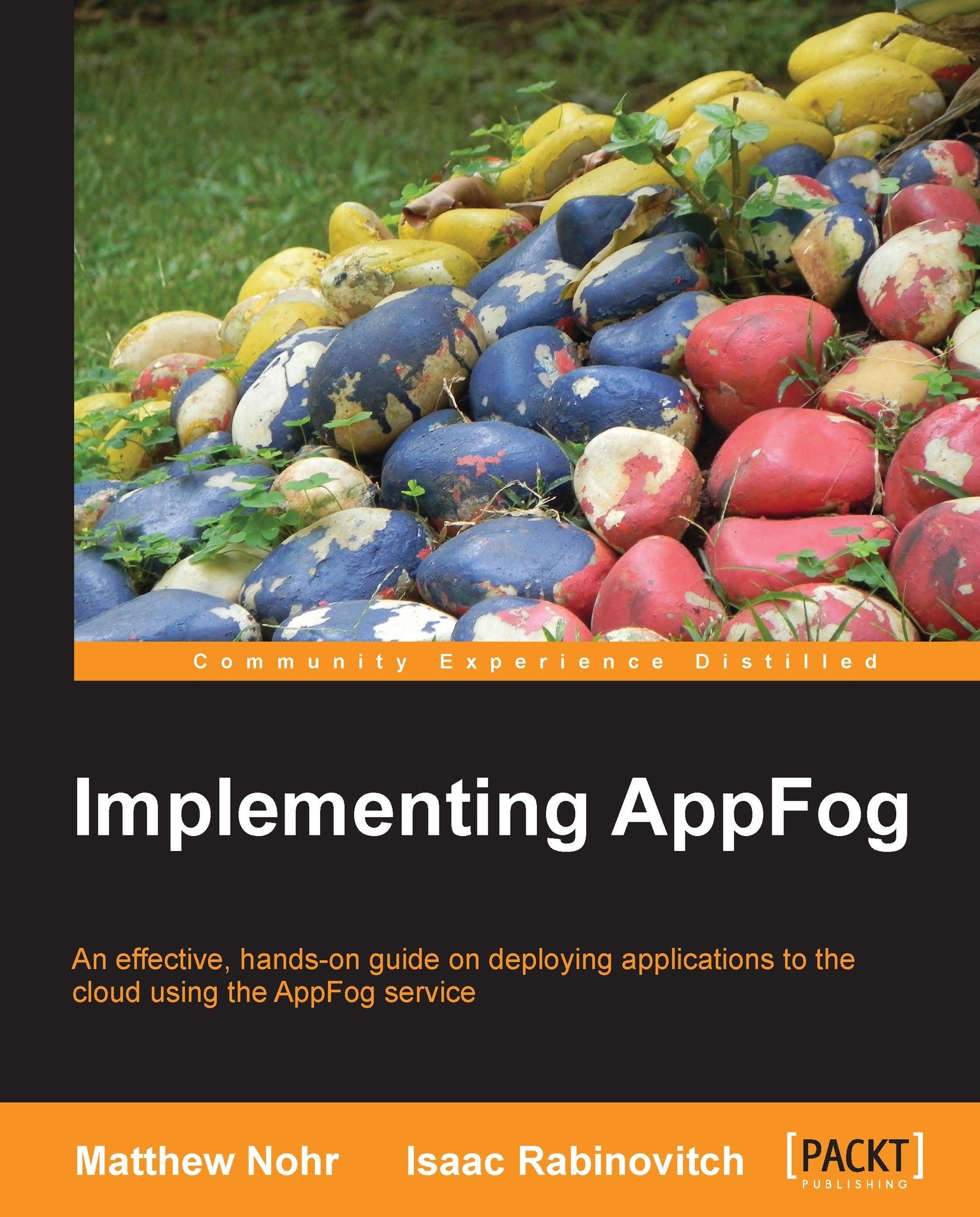
Implementing AppFog
Overview of this book
 Free Chapter
Free Chapter
 Sign In
Start Free Trial
Sign In
Start Free Trial
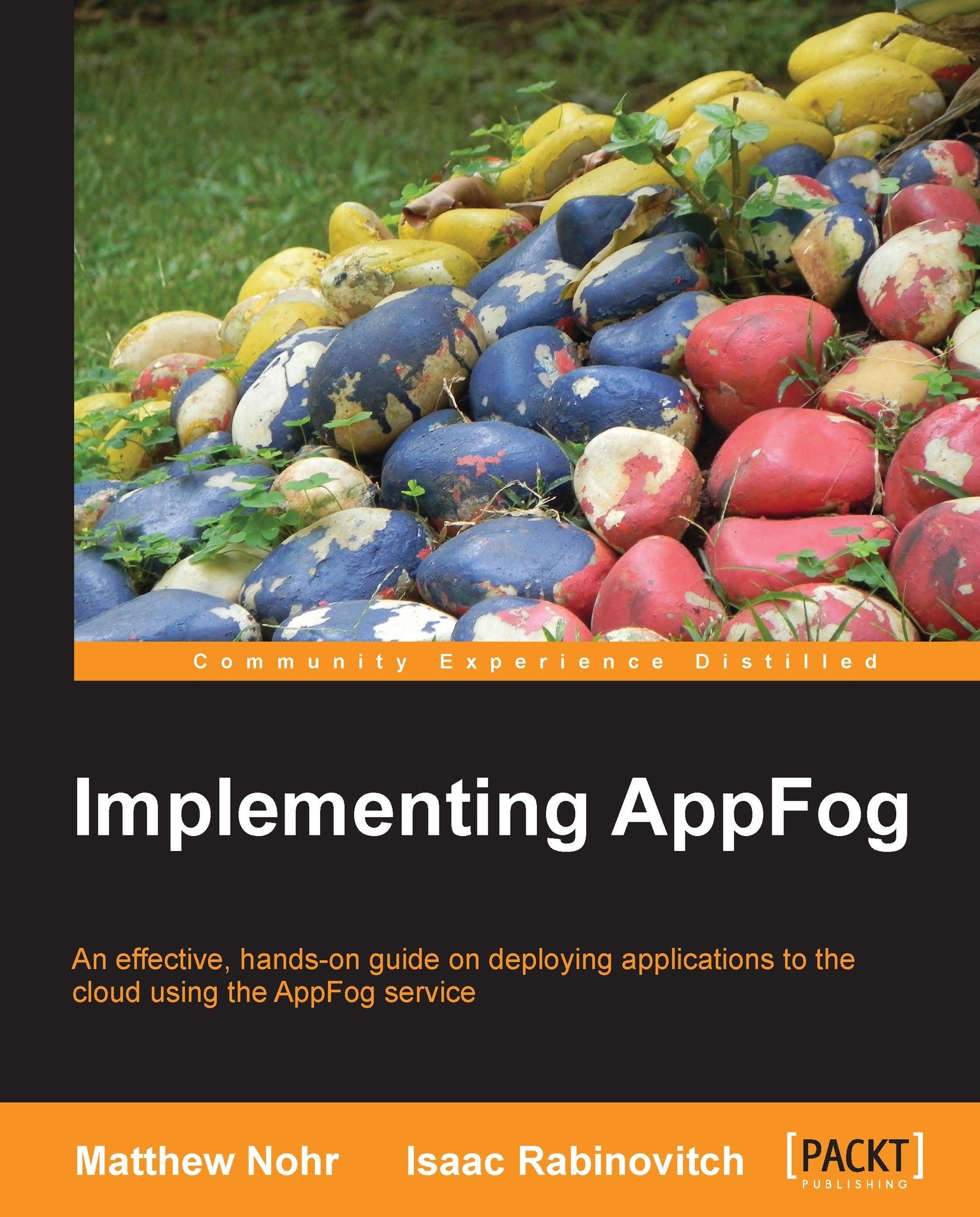
 Free Chapter
Free Chapter
We could use the application we created and downloaded in Chapter 2, Using the Command Line Tool, however we are going to create a very new application. This application is also going to be a Sinatra application that displays some basic date and time information.
First, navigate to a new directory that will be used to contain the code. Everything in this directory will be uploaded to AppFog when we create the new application.
$ mkdir insideaf4 $ cd insideaf4
Now, create a new file called insideaf4.rb. The contents of the file should look like the following:
require 'sinatra' get '/' do erb :index end
As we saw in the previous chapter, this tells Sinatra to listen for requests to the base URL of / and then render the index page that we will create next.
If you are using Ruby 1.8.7, you may need to add the following line at the top, as described in Chapter 2, Using the Command Line Tool:
require 'rubygems'
Next, create a new directory called views under the insideaf4 directory...

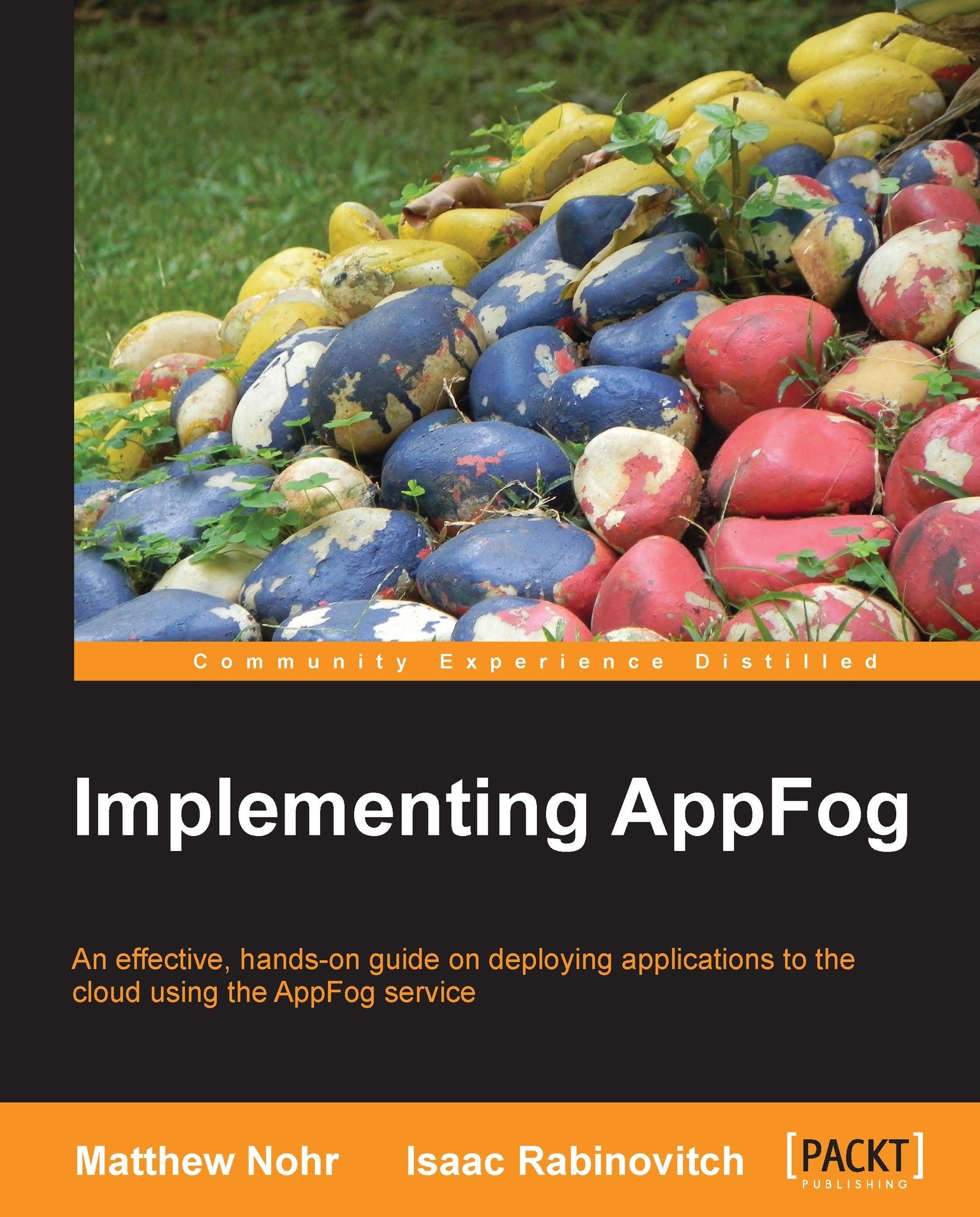
Change the font size
Change margin width
Change background colour