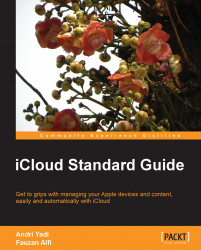Managing your iCloud account is easy because you can access it from any device you have. You can use your Mac, Windows PC, iOS devices, or browser in any computer to know your account status and configuration by visiting www.icloud.com. To manage more, you can open the iCloud preference pane on your Mac or iCloud Control Panel on your Windows PC, as shown in the following screenshot:

On the iCloud preference pane, you'll see a list of iCloud services that are available for your Mac. Check on the box to activate each service that you want. More detail on each service will be included in later chapters of this book. You can also check your current iCloud storage capacity and how many GB are available on your account, as shown in the following screenshot:
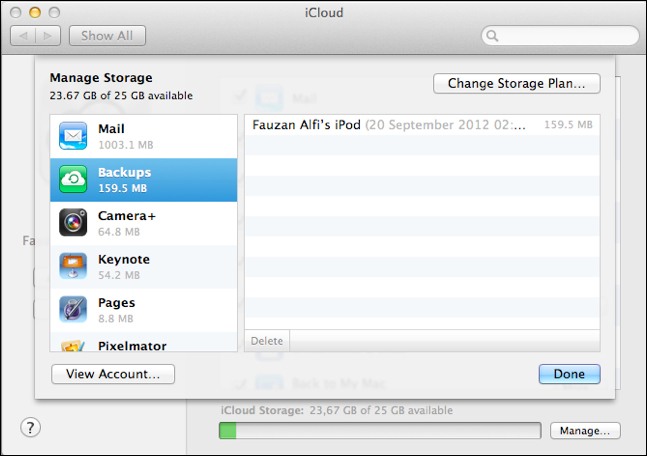
Click on the Manage button to see all applications in both Mac and iOS that have stored some data on iCloud and iOS device backups. You can delete the data by simply selecting an app and data or document you want...