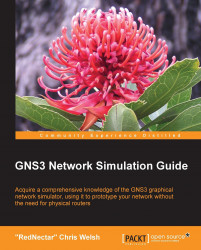The project you just created and saved was saved as a collection of files and folders. In this section, you will explore those files and where they live.
Use a file browser to browse to the location of your GNS3 Projects directory (typically on Windows this is %HOMEPATH%\GNS3\Projects; on OS X and Linux this is ~/GNS3/Projects).You should find, a directory there with the same name as the project you just created. Open that directory and you will see your topology.net file, a topology.png file, and four directories called captures, configs, qemu-flash-drives, and working. If you had not checked the Save nvrams including EtherSwitch VLANs and crypto keys option when you created your project, you would not see the working directory.
Note
Some operating systems like to confuse users by hiding the ".net" and ".png" part of the filename, so you may see the topology.net and the topology.png files both listed simply as "topology".
The captures directory will hold the Wireshark...