Your screen should look like it did when you saved your project. You will have to admit that it is very basic. In this section, you will add some text and align the objects to get your topology to look very neat, but first you should become familiar with the basic toolbar set, which consists of a General, an Emulation, and a Drawing toolbar located across the top of your screen. If you hover your mouse over each tool, in turn you will discover there are tools for New Blank Project, Open Project or topology file, Save Project, Manage Snapshots, Import/Export IOS Startup Configs, Show/Hide interface labels, Start Console…, Start/Resume all devices, Suspend all devices, Stop all devices, Reload all devices, Show VirtualBox Manager, Reload all devices, Add a note, Insert a picture, Draw a rectangle, Draw an ellipse, Zoom in, Zoom out, and Take a screenshot. However, wherever possible I will refer to the equivalent menu items, in case you have hidden any of the toolbars...
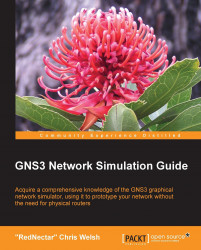
GNS3 Network Simulation Guide
GNS3 Network Simulation Guide
Overview of this book
GNS3 is an open-source Graphical Network Simulator used extensively by networking professionals to simulate networking devices such as Cisco, Juniper and Vyatta routers, along with Virtual PCs.
GNS3 Network Simulation Guide gives you all the information you need to run a successful GNS3 simulation. You will be guided through the tricky installation pre-requisites and procedures involved in developing a simulated topology suitable for studying for Cisco CCIE Certification. We will also cover many useful tips and tricks which will help you make the most of your GNS3 simulator application.
You will begin the GNS3 journey by ensuring that you have prepared your computer with any additional files required by GNS3, to set up the simulated environment needed for a successful installation process.
Once GNS3 is installed, you will get to work creating a successful simulation including routers, Ethernet switches, Virtual PCs, and capture packets using Wireshark. Next, you will learn how to master GNS3's Graphical User Interface as well as the Command Console. The inner workings of GNS3 are described in depth so that you gain an appreciation of how UDP tunnels are used to tie the many components of GNS3 together.
By following the clear examples and exercises in this guide, you will learn everything that you need to know about how to use GNS3 to prepare for certifications, as well as simulate real-world network scenarios.
Table of Contents (14 chapters)
GNS3 Network Simulation Guide
Credits
About the Author
About the Reviewers
www.PacktPub.com
Preface
 Free Chapter
Free Chapter
Clearing the First Hurdle
Creating your First GNS3 Simulation
Enhancing GNS3
Unleashing Other Emulators
The Cisco Connection
Peeking under the GNS3 Hood
Tips for Teachers, Troubleshooters, and Team Leaders
Index
Customer Reviews

