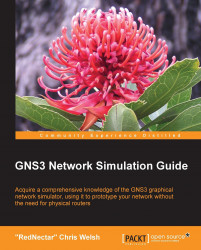Now that you have created a project with virtual routers and virtual PCs, you are probably keen to find out how to connect your creations with the rest of the world via your computer's Ethernet adapter. GNS3 has a special device type designed to do just this in a variety of ways. It is the Cloud device.
The generic cloud device is presented as an End device in the Devices toolbar. There are two icons, the Cloud icon and the Host icon, which are functionally identical, you can choose whichever one suits your needs. If you just want a Virtual Machine (VM) on your host computer to be able to access the topology, you might choose a Host icon, but if you want your GNS3 routers to be able to access devices on your local network, you might choose the Cloud icon. Either way, once it is configured, the result will be the same.