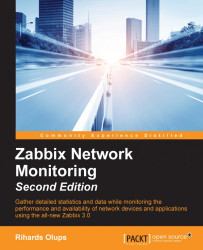While many keys match between platforms, there's a whole category that is specific to Windows. Zabbix supports Windows' built-in metrics-gathering system, performance counters. People who are familiar with Windows probably know that these can be found at Control Panel | Administrative Tools | Performance in older versions of Windows and Administrative Tools | Performance Monitor in more recent versions, with a lot of counters to add. How exactly it operates depends on the Windows version again—in older versions we can click on the + icon in the child toolbar, or press Ctrl + I to see available counters:

In this dialog, we can gather the information required to construct a performance counter string. First, the string has to start with a backslash, \. The Performance object follows, in this case, Processor. Then we have to include the desired instance in parentheses, which makes our string so far \Processor(_Total) (notice the leading underscore before Total)...