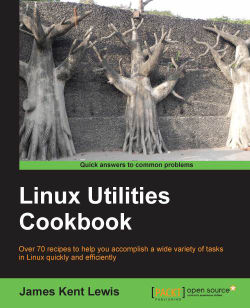The Mate desktop was created to give users a more productive environment similar to GNOME 2. I am currently running Fedora 19 on my laptop using Mate and it is running fine. Note that I downloaded the F19 installation DVD and chose Mate during the install process.
You can use a Live Image or a full install DVD from the Fedora site to follow along with these steps, whichever you prefer.
The following is a screenshot of Mate on Fedora 19:

You can see I already have two terminals open. On the top left is the Applications pulldown, which allows you to browse and run installed applications. The next one is Places, which allows you to access documents, folders, and network places. Next is System, where you can change the desktop appearance and behavior, get help, or log out. The icons are Caja, a file manager, and then a terminal. Yes, the Mate people were smart enough to include one by default. The next icons are Firefox, a mail app, and a messenger app. I added the lock-screen...