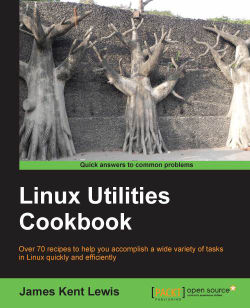Probably everyone has received an e-mail from a questionable source. You know you shouldn't click on any of the links, but wouldn't it be nice if there was a safe way to determine what was on that site? Well, there is.
The wget program allows you to download files from URLs. Although it can do a lot, the simplest form of the command is: wget <some URL>. Assuming no errors, it will place that file in the current directory. If you do not specify a filename, by default it will attempt to get the index.html file.
The following is the method to run wget:
Run the following command:
cd /tmpRun the following command:
wget www.jklewis.comThe resulting file will be named
index.html. View it with moreindex.html. Yes, it's my personal web page.You can also refer to specific files. Try:
wget www.jklewis.com/shipfire.gifTry it with some other sites. You can do this on a suspicious site to see if it is safe.
If you have a suspect site in...