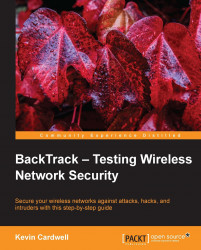Now that we have the Gnome desktop started, the next thing we will do is open a terminal window. You can do this by clicking on the shortcut icon, or go the long way by navigating to Application | Accessories | Terminal. The result is that a terminal window opens. In this terminal window, enter the dmesg command.
root@bt:~# dmesg
The result of this command will make you scroll your screen a lot. The dmesg command displays the contents of the ring buffer. Do not worry if you do not know what a buffer is, just think of it as a place used to store data. This ring buffer that is displayed contains the messages that the system displays as it reads and encounters the hardware and devices of your machine. To scroll up and view this would be a bit of a challenge, but the one thing to remember about Linux is that they have devised ways for us to do this much more efficiently. The first method we will look at is the more option; enter the following...