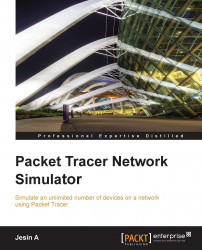The Command-line Interface of a device in Packet Tracer can be accessed in two ways:
The CLI tab
Console port
Although it is possible to access a device through SSH or Telnet, these are Cisco methods and are not exclusive to Packet Tracer.
This is the simplest way of accessing the Command-line Interface of a device; click on a network device, navigate to the CLI tab, and you'll see the booting process.
There is no difference between what is seen and controlled in this method and the previous one, but the Console Port can be used to make the topology look similar to the real world. Follow the steps to configure the console port:
Add a PC or a laptop to the workspace.
Choose connections, and then click on the console cable.
Connect the console cable of the network device to the RS-232 port of the PC/laptop.

Open the PC/laptop, navigate to the Desktop tab, open Terminal, and then with the default settings, click on OK to view the console. The following screenshot...