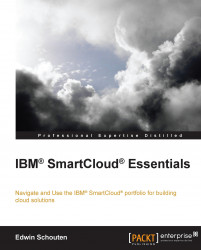To be able to connect to an instance, you need to know how to reach it. Navigate to Control Panel | Instance, and click on the instance of your choice. Scroll down the page and look for either the IP address or the hostname, and copy this to paste in the connection tool later.
There are three methods for connecting to virtual machine instances running the Linux operating system and they are as follows:
Via SSH using the command line interface on any UNIX® based operating system such as Linux and OS X, or use PuTTY for Microsoft Windows operating system clients
Via SSH and a file manager on any UNIX-based operating system such as Linux and OS X, or WinSCP on Microsoft Windows clients
Via SSH using VNC as graphical client, available for a majority of clients
For this example, you will connect via SSH using the command line interface. To do so, start your command line interface and connect using the following command line:
ssh –i <keyfile> idcuser@<IPaddress>...