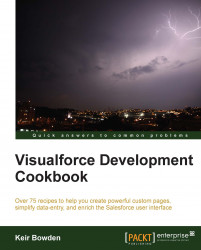Two common complaints from users are that the information they are interested in requires a number of clicks to access, or that there is too much information on a single page, resulting in a cluttered layout that requires significant scrolling. This is an area where a Visualforce override can make a significant difference by traversing relationships to display information from a number of records on a single page.
Salesforce allows the standard pages associated with sObject record actions, such as view and edit, to be overridden with Visualforce pages. This is typically used to display the record in a branded or customized format; for example, to display the details and related lists in separate tabs.
In this recipe, we will override the standard page associated with viewing an account record with a Visualforce page that not only provides a tabbed user interface, but also lifts up additional activity information from the related contact list and line item information from the related opportunity lists. Further, the related opportunities displayed will be limited to those which are open.
Note
Only Visualforce pages that use the standard controller for the sObject can override standard pages.
This recipe makes use of a standard controller, so we only need to create the Visualforce page.
Navigate to the Visualforce setup page by clicking on Your Name | Setup | Develop | Pages.
Click on the New button.
Enter
AccViewOverridein the Label field.Accept the default AccViewOverride that is automatically generated for the Name field.
Paste the contents of the
AccViewOverride.pagefile from the code download into the Visualforce Markup area and click on the Save button.Then, navigate to the Visualforce setup page by clicking on Your Name | Setup | Develop | Pages.
Locate the entry for the AccViewOverride page and click on the Security link.

On the resulting page, select which profiles should have access and click on the Save button.

Now that the Visualforce page is complete, configure the account view override. Navigate to Your Name | Setup | Customize | Accounts | Buttons, Links and Actions.
Locate the View entry on the resulting page and click on the Edit link.
On the following page, locate the Override With entry, check the Visualforce Page radio button, and choose AccViewOverride from the list of available pages.
Click on the Save button.
When a user clicks on an account record link anywhere in Salesforce, the tabbed page with details from related records is displayed, as shown in the following screenshot:

The key areas of the code are the tabs for the related records. The Open Opportunities tab iterates the opportunities related list, and generates an <apex:pageblock /> for each opportunity that is currently open by encapsulating this inside a conditionally rendered <apex:outputPanel />.
<apex:repeat value="{!Account.Opportunities}" var="opp">
<apex:outputPanel rendered="{!NOT(opp.IsClosed)}">
<apex:pageBlock title="{!opp.Name}">Then, the standard <apex:relatedList /> component is used to generate the opportunity product list by specifying the current value of the opportunity iterator as the subject of the component.
<apex:relatedList subject="{!opp}" list="OpportunityLineItems" />