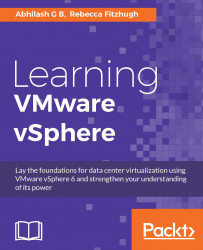Each ESXi host runs a syslog service that is used to log VMkernel messages, as well as messages from other system components, to a set of log files.
Syslog settings may be modified using the vSphere Web Client.
To do so:
Using the vSphere Web Client, navigate to an ESXi host in the inventory.
Go to the Manage tab and select the Settings button.
Choose Advanced System Settings underneath the System section.
Search
syslogin the query section, as demonstrated in the following screenshot:
The following syslog values may be changed:
Syslog.global.defaultRotate: This setting specifies the maximum number of logs to keep.Syslog.global.defaultSize: This setting specifies the default size of a log, in KB, before a log is rotated by the system.Syslog.global.LogDir: This setting specifies the directory in which logs are stored. This can be an NFS or VMFS datastore.Syslog.global.logDirUnique: This setting creates a unique subdirectory with the name of the ESXi host.Syslog.global.LogHost: This setting...