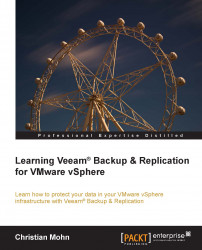A common train of thought when dealing with backups is to follow the 3-2-1 rule:
3: Keep three copies of your data—one primary and two backups
2: Store the data in two different media types
1: Store at least one copy offsite
This simple approach ensures that no matter what happens, you will be able to have a recoverable copy of your data.
Veeam Backup & Replication lets you accomplish this goal by utilizing the backup copy jobs. Back up your production environment once, then use the backup copy jobs to copy the backed-up data to a secondary location, utilizing the Built-in WAN Acceleration features and to tape for long-term archival. You can even "daisy-chain" these jobs to each other, which ensures that as soon as the backup job is finished, the copy jobs are fired automatically. This allows you to easily accomplish the 3-2-1 rule without the need for complex configurations that makes it hard to manage. Combining this with a Grandfather-Father-Son (GFS) backup media rotation scheme, for tape-based archiving, ensures that you always have a recoverable media available. In such a scheme, there are three, or more, backup cycles: daily, weekly, and monthly.
The following table shows how you might create a GFS rotation schedule:
|
Monday |
Tuesday |
Wednesday |
Thursday |
Friday |
|---|---|---|---|---|
|
WEEK 1 | ||||
|
MON |
TUE |
WED |
THU |
WEEK 2 |
|
MON |
TUE |
WED |
THU |
WEEK 3 |
|
MON |
TUE |
WED |
THU |
WEEK 4 |
|
MON |
TUE |
WED |
THU |
MONTH 1 |
"Grandfather" tapes are kept for a year, "Father" tapes for a month, and "Son" tapes for a week.
In addition, quarterly, half-yearly, and/or annual backups could also be separately retained if required.
Both these terms come into play when defining your backup strategy. The recovery point objective (RPO) is a definition of how much data you can afford to lose. If you run backups every 24 hours, you have, in effect, defined that you can afford to lose up to a day's worth of data for a given application or infrastructure. If that is not the case, you need to have a look at how often you back up that particular application.
The recovery time objective (RTO) is a measure of the amount of time it should take to restore your data and return the application to a steady state. How long can your business afford to be without a given application? 2 hours? 24 hours? A week? It all depends, and it is very important that you as a backup administrator have a clear understanding of the business you are supporting to evaluate these important parameters.
Basically, it boils down to this: If there is a disaster, how much downtime can your business afford? If you don't know, talk to the people in your organization who know. Gather information from the various business units in order to assist in determining what they consider acceptable. Odds are that your views as an IT professional might not coincide with the views of the business units; determine their RPO and RTO values, and determine a backup strategy based on that.
By popular demand, native tape support was introduced in Veeam Backup & Replication v7. While the most effective method of backup might be disk based, lots and lots of customers still want to make use of their existing investment in tape technology.
Standalone drives, tape libraries, and Virtual Tape Libraries (VTL) are all supported and make it possible to use tape-based solutions for long-term archival of backup data.
Basically any tape device recognized by the Microsoft Windows server on which Backup & Replication is installed is also supported by Veeam. If Microsoft Windows recognizes the tape device, so will Backup & Replication. It is recommended that customers check the user guide and Veeam Forums (http://forums.veeam.com) for more information on native tape support.
Veeam Backup & Replication consists of several components that together make up the complete architecture required to protect your environment.
This distributed backup architecture leaves you in full control over the deployment, and the licensing options make it easy to scale the solution to fit your needs. Since it works on the VM layer, it uses advanced technologies such as VMware vSphere Changed Block Tracking (CBT) to ensure that only the data blocks that have changed since the last run are backed up. This ensures that the backup is performed as quickly as possible and that the least amount of data needs to be transferred each time.
By talking directly to the VMware vStorage APIs for Data Protection (VADP), Veeam Backup & Replication can back up VMs without the need to install agents or otherwise touch the VMs directly. It simply tells the vSphere environment that it wants to take a backup of a given VM; vSphere then creates a snapshot of the VM, and the VM is read from the snapshot to create the backup. Once the backup is finished, the snapshot is removed, and changes that happened to the VM while it was being backed up are rolled back into the production VM.
By integrating with VMware Tools and Microsoft Windows VSS, application-consistent backups are provided but only if they are available in the VMs that are being backed up. For Linux-based VMs, VMware Tools are required and its native quiescence option is used.
Not only does it let you back up your VMs and restore them if required, but you can also use it to replicate your production environment to a secondary location. If your secondary location has a different network topology, it helps you remap and re-IP your VMs in case there is a need to failover a specific VM or even an entire datacenter.
Of course, failback is also available once the reason for the failover is rectified and normal operations can resume.
The Veeam Backup & Replication suite consists of several components, which in combination, make up the backup and replication architecture.
Veeam backup server: This is installed on a physical or virtual Microsoft Windows server. Veeam backup server is the core component of an implementation, and it acts as the configuration and control center that coordinates backup, replication, recovery verification, and restore tasks. It also controls jobs scheduling and resource allocation, and is the main entry point for configuring the global settings for the backup infrastructure.
The backup server uses the following services and components:
Veeam Backup Service: This is the main component that coordinates all operations, such as backup, replication, recovery verification, and restore tasks.
Veeam Backup SQL Database: This is used by the other components to store data about the backup infrastructure, backup and restore jobs, and component configuration. This database instance can be installed locally or on a remote server.
Veeam Backup PowerShell Snap-in: These are extensions to Microsoft Windows PowerShell that add a set of cmdlets for management of backup, replication, and recovery tasks through automation.
Backup proxies are used to offload the Veeam backup server and are essential as you scale your environment. Backup proxies can be seen as data movers, physical or virtual, that run a subset of the components required on the Veeam backup server.
These components, which include the Veeam transport service, can be installed in a matter of seconds and are fully automated from the Veeam backup server. You can deploy and remove proxy servers as you see fit, and Veeam Backup &Replication will distribute the backup workload between available backup proxies, thus reducing the load on the backup server itself and increasing the amount of simultaneous backup jobs that can be performed.
A backup repository is just a location where Veeam Backup & Replication can store backup files, copies of VMs, and metadata. Simply put, it's nothing more than a folder on the assigned disk-based backup storage.
Just as you can offload the backup server with multiple proxies, you can add multiple repositories to your infrastructure and direct backup jobs straight to them to balance the load.
The following repository types are supported:
Microsoft Windows or Linux server with local or directly attached storage: Any storage that is seen as a local/directly attached storage on a Microsoft Windows or Linux server can be used as a repository. That means that there is great flexibility when it comes to selecting repository storage; it can be locally installed storage, iSCSI/FC SAN LUNs, or even locally attached USB drives.
When a server is added as a repository, Veeam Backup & Replication deploys and starts the Veeam transport service, which takes care of the communication between the source-side transport service on the Veeam backup server (or proxy) and the repository. This ensures efficient data transfer over both LAN and WAN connections.
Common Internet File System (CIFS) shares: CIFS (also known as Server Message Block (SMB)) shares are a bit different as Veeam cannot deploy transport services to a network share directly. To work around this, the transport service installed on a Microsoft Windows proxy server handles the connection between the repository and the CIFS share.
Veeam Backup Enterprise Manager is an optional component that is intended for larger implementations, where you have multiple Veeam backup servers and want a consolidated management view through a web interface. It can control, manage, and monitor all jobs in your enterprise, and it also offers the ability to search for Microsoft Windows guest OS files across all current and archived backups and restore them with one click!
Veeam Backup Enterprise Manager uses the following additional components:
Veeam Enterprise Manager SQL Database: This is an additional SQL database used by the Veeam Backup Enterprise Manager to store data and configuration. Not to be confused with the SQL database that the Veeam backup server utilizes. This database instance can also be installed either locally or remotely.
Veeam Backup Catalog Service: This indexes guest OS file systems to enable searching inside the virtual machine backups by creating index data stored in the Veeam Backup Catalog folder on the Veeam backup server; if configured, this works with Veeam Backup Enterprise Manager and even with a dedicated Microsoft Search Server.
Universal Application-Item Recovery (U-AIR) are standalone components that can be installed and upgraded independently from the Veeam Backup & Replication suite. They can be installed on any machine in your production environment and are used to restore single items from any virtualized application.
There are specific versions for Active Directory, Microsoft SQL, Microsoft SharePoint, and Microsoft Exchange that enable wizard-based application object recovery. An example of this could be the recovery of a single-user account from Active Directory or a single mail from Microsoft Exchange.
Technically, U-AIR fires up a backed-up VM in an isolated environment and lets you restore data directly to your production environment without having to restore the entire VM. You can think of it as having a live copy of your VM, or VMs, that you can copy data from without it interfering with your live production environment.
For applications that Veeam Backup & Replication does not provide specific U-AIR wizards for, you can still restore single files or objects by connecting to a VM stored in your backup repository and manually restoring items using the application's native management tools.
One of the most common challenges backup administrators meet is to move large volumes of data between remote sites for safekeeping. Veeam Backup & Replication Enterprise Plus includes a WAN Acceleration feature to help minimize the amount of data that needs to be transferred over the wire. This helps in reducing the time it takes to copy a backup job from one repository to another as well as reducing complexity and eliminating the need to transfer redundant data blocks.
This feature can provide up to 50 times faster transfers between sites, making it possible to create offsite backup copies more often than ever before. The WAN Accelerator is a software component that you can install on existing Veeam backup servers, or proxies, or even standalone servers, and is especially designed for moving Veeam backup data across WAN links.
It compares the data blocks at both ends before transferring data, to make sure that data that already exists on the destination does not get copied over the WAN link.
Veeam Backup & Replication comes in a total of four different versions, each with different feature sets available: Free, Standard, Enterprise, and Enterprise Plus.
The Veeam Backup & Replication Free Edition, provides a subset of the functionality provided in the paid editions, but in general, it lets you back up an unlimited amount of VMs, with no limits on the number of hosts or CPU sockets.
The Veeam Backup & Replication Free Edition does provide the following strong features:
Ad-hoc backups
Veeam Explorer for Exchange
Veeam Explorer for SharePoint
Veeam Explorer for Storage Snapshots
Quick Migration for VMware
File copy jobs
VM copy jobs
FastSCP Editor
Native tape support
File-level recovery from backups
Whole VM recovery from backups
VM file (VMDK/VHD) recovery from backups
The main limitations of the Veeam Backup & Replication Free Edition are as follows:
Full backups of individual VMs only—no scheduled, incremental, or multi-VM backups
No vPower capabilities
No VM replication
No scripting
Basically, it lets you perform ad-hoc backups of your infrastructure without the need for licenses.
The paid versions—Standard, Enterprise, and Enterprise Plus offer expanded functionality depending on the licensed version.
In general, Standard provides basic backup and recovery functionality but lacks some of the advanced features that are available in Enterprise, such as SureBackup for automated recovery testing and replication, and it also has limited tape support. The Enterprise edition adds these features and Enterprise Plus adds backup capabilities from Storage Snapshots, Built-in WAN Acceleration, and the self-service recovery options.
For a detailed comparison between the different editions, visit http://www.veeam.com/backup-version-standard-enterprise-editions-comparison.html.