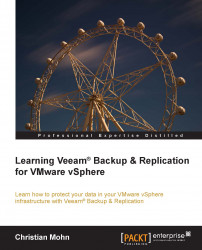Now it's time to put all your Veeam Backup & Replication servers, repositories, and proxy servers to good use and create our first backup job.
Open the Veeam Backup & Replication management console, and click on the Backup Job icon on the toolbar.

The New Backup Job wizard appears, where you can name your backup job. Enter a suitable name and click on Next.

The Virtual Machines window opens, where you can add your VMs to your backup job. Click on Add to bring up the object browser where you can select your VMs from your VMware vSphere infrastructure. Expand the Hosts and Clusters entry to show your VMware vCenter instance. Expand that as well to show your datacenters and yet again to show your clusters.
You should now be able to see your hosts on top of the tree view as well as all the registered VMs just below them.
Pick the VMs you want to back up using this backup job; use Shift or Alt to select multiple VMs, just as you would in any Microsoft Windows application...