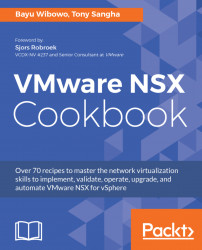When you first deploy the NSX Manager, it creates a self-signed certificate. Using a self-signed certificate is generally not a recommended security practice. It is recommended to deploy a signed certificate from your internal certificate authority. NSX Manager supports two ways of deploying a signed certificate, which are as follows:
In the following recipes, we will explore how you can create a certificate signing request on NSX Manager and how to import a PKCS#12 certificate bundle onto the NSX Manager.
A Certificate Signing Request (CSR) is the first part in a three-step process; this process involves the following steps:
- The NSX Manager creating a CSR
- The CSR is sent as a request to the certificate authority, which then signs the certificate and sends back a signed certificate
- Importing the signed certificate into the NSX Manager
The procedure to complete a certificate signing request is as follows:
- Log into NSX Manager via your web browser
- Click on
Manage Appliance Settings - Click on
SSL Certificates
- Click on
Generate CSRand follow the prompts as per the following screenshot:

- Click on
OKand selectDownload CSR - Send the CSR file to your security administrator and get the certificate signed
- With the returned certificate, click on
Importso you can import the correct certificate into the NSX Manager - Reboot the NSX Manager to complete the process of importing a signed certificate into the NSX Manager
Importing PKCS#12 into the NSX Manager is used when the certificate signing was not completed using the CSR method outlined in the previous recipe. The PKCS#12 format is typically used in scripted installations of NSX Manager and other components. If a CSR was not generated by the NSX Manager itself, it is required that the PKCS#12 archive is imported into NSX Manager.
The PKCS#12 archive generally consists of the following:
- A signed server certificate
- A private key for the signed certificate
- Root and intermediate certificate authority public keys
The PKCS#12 is also password-protected, so it's important to have the password before attempting to import the PKCS#12 archive into NSX Manager.
In some cases, the received signed certificate may not be in the PCKS#12 format. In this event, you must convert the certificates into the PKCS#12 format for import into the NSX Manager. This can be achieved using openSSL (https://www.openssl.org/), and the command to achieve this is as follows:
openssl pkcs12 -export -out server.p12 -inkey server.key -in server.crt -certfile CACert.crtThe procedure to import the PCKS#12 archive is as follows:
- Log into the NSX Manager via your web browser
- Click on
Manage Appliance Settings - Click on
SSL Certificates - Click on
Upload PCKS#12Keystoreand browse to the file - Enter the password for archive and click on
Import - Reboot the NSX Manager to complete the process of importing the signed certificate