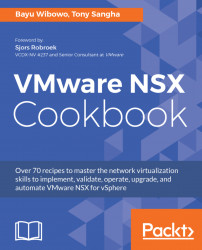In this recipe, we will work through the process of configuring an ESXi host to ship log data to a centralized syslog server, configure a distributed firewall rule to log all flows that match its five tuple rule, and view the DFW log on the ESXi host via the console.
You will need to have the following access and configurations present before proceeding with this recipe:
- NSX Manager deployed
- Access to vCenter Server via the vSphere Web Client
- Syslog collector available for the log shipment
- Access to the ESXi host via the SSH protocol
This recipe is made up of two different parts-configuring NSX DFW log and viewing NSX DFW logs.