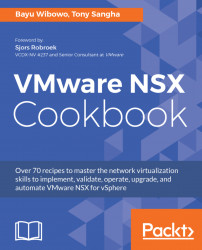In this recipe, we will restore a DFW rule configuration from an XML backup file.
Make sure you have an existing XML firewall configuration backup file that you want to restore. Follow the previous recipe on how to export an NSX DFW rule configuration. You should be logged into the vSphere Web Client as an Enterprise Administrator or a Security Administrator.
To restore DFW rules from an XML backup file, you will need to import the file or configuration first, followed by loading the imported file configuration to the DFW. With an XML NSX DFW rule configuration in your hand, follow the steps below to restore a DFW rule:
- From vSphere Web Client, navigate to
Home|Networking & Security|Firewall. In the centre pane, select theSaved Configurationstab. To export all the DFW Rules, click theImport configurationicon...