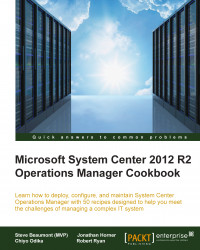This recipe will describe the steps you need to publish reports to your SQL reporting server.
In this recipe, we will look at scenarios for which we require access to your newly created SQL reports from within the SCOM console.
The preparation for this recipe is to ensure you have the appropriate access to your SCOM reporting server.
Perform the following steps to publish your SQL report to your SCOM reporting server:
Start the Microsoft Report Builder 3.0 application.
Click File | Open.
Navigate to the location of the
DistributedApplicationReport.rdlfile you saved in the previous recipe, select the file, and click Open.Click File | Save As.
In the Name textbox, type the web address of your Operations Manager reporting server and click Save.
Once you are connected to your SQL report server, double-click on the folder named
My Reports. Now, in the Name textbox, typeDistributed Applicationsand click Save: