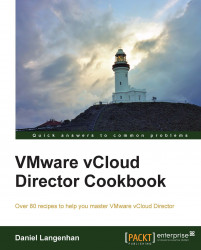If you have a vApp with VMs that depend on each other, for example, an application and a database, we can now make sure they start and shut down in the proper sequence as we can make sure that they are shut down instead of being powered off.
You will need a vApp with VMs (of any flavor). At least one VM must have VMware tools installed.
You can do this as SysAdmin, OrgAdmin, vApp Author, or a vApp user.
Right-click on the vApp and select Properties.
Click on Starting and Stopping VMs and perform the following steps:
For the VMs that are configured with VMware tools, select Shutdown from the pullldown under the column Stop Action, and leave VMs without VMware tools on Power Off (default), as shown in the following screenshot:

Adjust the startup order for the VMs depending on their dependencies.
Add time delays to make sure that after the VM is booted, the system has enough time to start the services (for example, a database) before starting...