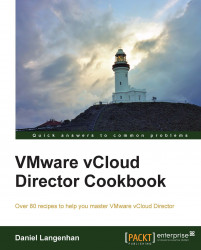When you are provisioning and copying VMs, the chain length of linked clones goes up and performance goes down. Here is how to shorten the chain.
Log in to vCloud.
Navigate to the vApp that has been copied.
Double-click on the vApp to get to the VMs.
Right-click on a VM and select Properties.
Click on General.
Scroll down to Chain Length. The value should now be 2 or more. If that's not the case, make a copy of the vApp and enter the copy.

Click on Cancel.
Right-click again on the VM, but now select Consolidate.
Click on Yes if you want to collapse the disks.
Depending on the size of the hard disk attached to the VM, this operation can take a while. In some cases, hours.
Then right-click on the VM again and select Properties.
In General, scroll down to Chain Length. The value should now be 1.