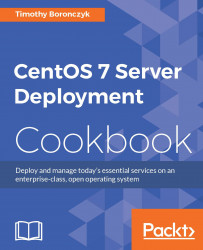Even if you're not a data hoarder, the time will probably come when you need to add additional storage to a guest system. No worries! This is easy to do! This recipe teaches you how to add and modify the virtual hardware attached to a machine.
Follow these steps to add storage to a virtual machine:
Make sure the virtual machine you want to modify is not running.
Open the virtual machine by double-clicking on the desired entry in the list of available machines.
Either click on the lightbulb icon in the menu bar or select Details from View to show the virtual machine's hardware details:

The machine's virtual hardware is displayed and resources can be added, modified, and removed
Click on the Add Hardware button in the bottom-left corner of the window to open the Add New Virtual Hardware window.
Select Storage from the list of possible resources. Specify...