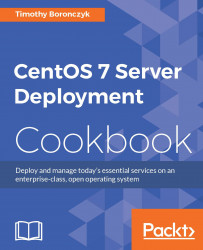This recipe teaches you how to share the USB devices that are connected to the host system with a virtual machine. This means you can use your USB printers, webcams, and storage devices from your guest operating system.
Follow these steps to connect USB peripherals to a guest system:
Make sure the virtual machine you want to modify is not running.
Attach the USB device to the physical system.
Open the virtual machine by double-clicking on the desired entry in the list of available machines.
Show the virtual machine's hardware details by clicking on the lightbulb icon in the menu bar or selecting Details from View.
Click on the Add Hardware button to open the Add New Virtual Hardware window.
Select USB HOST Device from the list of resources.
Select the desired USB device and then click on the Finish button:

USB devices attached to the host system...