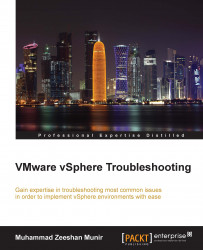You have already seen how to monitor the performance of vSphere hosts using charts. The vSphere web client also provides you charts to monitor the performance of a vSphere cluster. You have also learned the counters in these charts as covered in the previous chapter, so I will briefly summarize it. Follow these steps to monitor vSphere cluster performance:
Log in to your vSphere web client.
Click on vCenter in the left pane.
Now click on Hosts and Clusters from the inventory tree.
Click on the arrow of data center to view all the children under it.
Click on the cluster, and then click on the Monitor tab on the right under Actions.
Now click on the Performance tab under Monitor.
You will see a vSphere chart Overview for cluster named LinxSol-FatNodes with two charts, one for CPU and one for Memory measured in MHz and MB respectively, as seen in the following screenshot. By default, it will show you one-day usage summary of both CPU and Memory.
From the View dropdown...