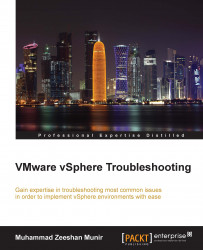Port Mirroring or Switched Port Analyzer is a procedure of analyzing network traffic. As the name suggests, when port mirroring is enabled, you can mirror a copy of network packetes' flow into another port or a VLAN and send it to another port for analysis.
You will see how port mirroring is configured by recognizing a source port and then routing its mirrored traffic to a destination port. Follow this step-by-step guide to enable port mirroring. Right click on a distributed switch and click on Edit.... Then click on the tab named Port Mirroring as seen in the following screenshot:

Click on Add... as seen in the preceding screenshot. A wizard will appear, where you must specify the Name and click Next, as you can see in the following screenshot:

Choose Ingress traffic from the Traffic direction drop down menu. This menu also includes two other options: Egress and Ingress/Egress. Define the port number of the virtual machine you want to monitor. You can get...