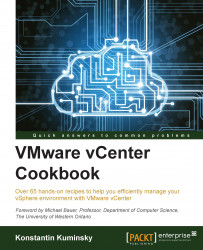vSphere 5 introduced a new web client, which can be used to manage the environment along with the traditional vSphere Client we used before.
vCenter Web Client is just another way to access the environment using a web browser. Three major browsers—Internet Explorer, Firefox, and Chrome—are supported.
Web Client becomes the main administrative interface starting with vSphere 5.1 and while vSphere Client can still be used, a lot of new features introduced in vSphere 5 are available only through Web Client.
Some of these new features are:
Datastore cluster and Storage DRS
vSphere Replication vSphere Data Protection
Enhanced vMotion
Drag-and-drop actions as well as bulk operations for vSphere objects
To access your vSphere environment using Web Client, open your web browser and point it to
https://<vCenter Server IP address>:9443/vsphere-client.On the VMware vSphere welcome page, click on the Log in to vSphere Web Client link.

From this page, you will be able to log in to vCenter using the same credentials that work for older clients.
Take a look at the following error message:

If the preceding error message is displayed, add port 9443 after the vCenter Server address or name in the URL: https://<vcenter-server>:9443/vsphere-client/. This will take you to the same login page, assuming vCenter was installed with default port settings.