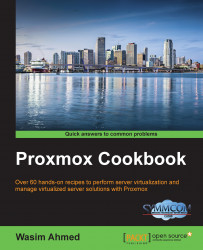Although installation of Proxmox on a native bare metal node is recommended, at times, it may be necessary to install Proxmox on an existing Debian node. In this recipe, we will see how to install the Proxmox VE on Debian. Note that Proxmox can only be installed on 64-bit hardware and a 64-bit operating system.
Install Debian from instructions from the official Debian site at http://www.debian.org. Prior to installing Proxmox on the Debian node, ensure that the hostname can be resolved. Check the hostname using the following command:
#nano /etc/hosts
It should have these entries:
127.0.0.1 localhost.localdomain localhost 172.16.0.71 pmx1.domain.com pmx1 pvelocalhost
If the entries are missing, type in the proper IP address associated with the hostname of the node. The pvelocalhost entry must be present at the end of the line.
Use the following steps to install Proxmox on a Debian system:
Add the Proxmox VE repository in the source list as follows:
#nano /etc/apt/sources.list deb http://ftp.ca.debian.org/debian wheezy main contrib #PVE repository for installation deb http://download.proxmox.com/debian wheezy pve #PVE security updates deb http://security.debian.org/ wheezy/updates main contrib
Tip
Due to a bug in the Debian OS,
apt-getmay display an error of not finding/binary-i386with aUnable to find expected entry 'pve/binary-i386/packages'error message. The error may occur even though it is a 64-bit Debian installed operating system. In such cases, change the PVE repository entry to the following:deb [arch=amd64] http://download.proxmox.com/debian wheezy pveAdd the Proxmox VE repository key using the following command:
#wget –O-http://download.proxmox.com/debian/key.asc | apt-key add –Update the repository using the following command:
#apt-get updateUpdate the operating system using the following command:
#apt-get dist-upgradeInstall the Proxmox VE Kernel:
#apt-get install pve-firmware pve-kernel-2.6.32-37-pveInstall Kernel headers:
#apt-get install pve-header-2.6.32-37-pveBe sure to select the Proxmox VE Kernel on the boot loader grub2.
Reboot the node to activate the new Proxmox VE Kernel.
Verify the running kernel to ensure that the proper Proxmox VE Kernel is loaded:
#uname –aCheck the grub2 config using following command:
#update-grubInstall the Proxmox VE packages:
#apt-get install Proxmox-ve-2.6.32 ntp ssh lvm2 postfix ksm- control-daemon vzprocps open-iscsi bootlogdDuring installation, accept suggestions to remove Exim and set up Postfix. Exim can be installed later if required.
Reboot the node after the Proxmox VE installation is done.
Follow steps 1 to 13 to set up a second node. A minimum of two nodes are required to form a Proxmox cluster. We will take a good look at the Proxmox GUI in Chapter 2, Getting to know the Proxmox GUI.