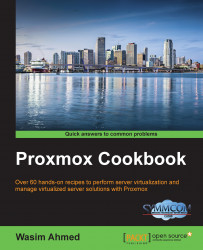In Proxmox, it is possible to passthrough PCI devices directly into a VM. In this section, we will see how to configure and verify a PCI passthrough.
The following steps describe how to enable and configure the PCI passthrough in Proxmox:
Log in to the Proxmox node through SSH or directly through a console.
Open the grub configuration file by using an editor:
# nano /etc/default/grubMake changes to the
GRUB_CMDLINE_LINUX_DEFAULT="quiet"line by using these suggestions.For Intel CPUs, make the following change:
GRUB_CMDLINE_LINUX_DEFAULT="quiet intel_iommu=on"
For AMD CPUs, make the following change:
GRUB_CMDLINE_LINUX_DEFAULT="quiet amd_iommu=on"
Save the changes and exit the editor.
Run the following command to update grub:
# update-grubIf you're using an AMD CPU, add the following line in the
/etc/modprobe.d/kvm_iommu_map_guest.confconfiguration file:options kvm allow_unsafe_assigned_interrupt=1