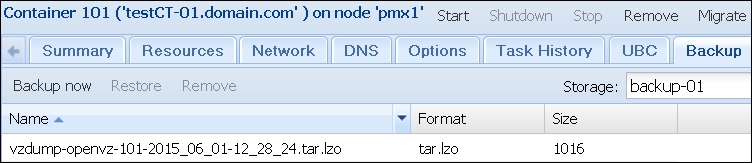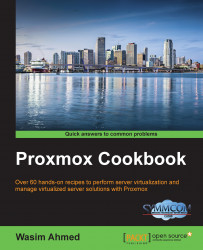In this section, we are going to see how to commit manual backup for VMs.
A manual backup can be performed on a particular VM at any point in time. Similar to a backup that is scheduled, a manual backup can also be performed fully through the Proxmox GUI.
The following steps show how to commit manual backups for a VM:
Log in to the Proxmox GUI.
Select a VM from the left navigation bar for which a manual backup needs to be performed, and then click on the Backup tabbed menu.
Click on Backup now to open the backup dialog box.
Select the backup storage from the Storage drop-down menu.
Select the backup mode.
Select the backup compression type.
Click on Backup to start the backup task.
The following screenshot shows the backup dialog box with the appropriate options selected:
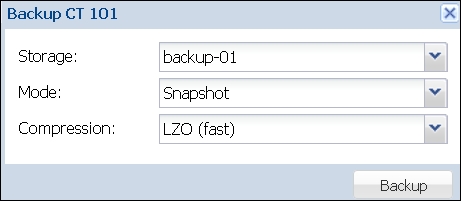
This screenshot shows the list of backup files after the manual backup is completed: