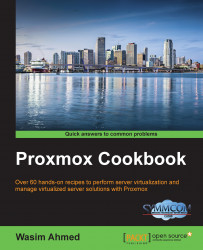In this section, we are going to see how to create snapshots of a KVM-based VM and roll back to the previous state.
Snapshots can be created and rolled back through the Proxmox GUI. The Snapshots menu is only available through a VM-specific tabbed menu.
The following steps show how to create a snapshot of a VM:
Select a VM for which snapshots need to be created and click on the Snapshots tabbed menu.
Click on Take Snapshot to open a dialog box.
Enter the name of the snapshot. The string must start with at least one alphabetic letter.
If the snapshot is being created for a powered up VM, then select the Include RAM checkbox or else uncheck it.
Click on the Take Snapshot button to create the snapshot...