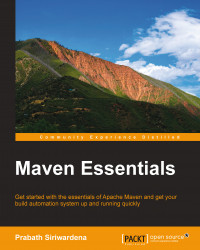Installing Maven on any platform is more than a straightforward task. At the time of writing this book, the latest version was 3.3.3, which is available for download at http://maven.apache.org/download.cgi. This version requires JDK 1.7.0 or above.
Tip
You should keep a note on the Java requirement for version 3.3.3, if you are planning to upgrade from versions 3.0.*, 3.1.*, or 3.2.*. Prior to Maven 3.3.x, the only requirement was JDK 1.5.0. or JDK 1.6.0 (for 3.2.*).
Apache Maven is an extremely lightweight distribution. It does not have any hard requirements on memory, disk space, or CPU. Maven itself is built on top of Java, and it would work on any operating system that runs Java virtual machine (JVM).
Installing Maven on Ubuntu is a single line command. Proceed with the following steps:
Run the following
apt-getcommand in the command prompt. You need to have thesudoprivileges to execute this:$ sudo apt-get install mavenThis takes a few minutes to complete. Upon the completion of the installation, you can run the following command to verify the installation:
$ mvn -versionYou should get an output similar to the following, if Apache Maven has been installed successfully:
$ mvn -version Apache Maven 3.3.3 Maven home: /usr/share/maven Java version: 1.7.0_60, vendor: Oracle Corporation Java home: /usr/lib/jvm/java-7-oracle/jre Default locale: en_US, platform encoding: UTF-8 OS name: "linux", version: "3.13.0-24-generic", arch: "amd64", family: "unix"
Maven is installed under the
/usr/share/mavendirectory. To check the directory structure behind the Maven installation directory, use the following command:$ ls /usr/share/maven bin boot conf lib man
Maven configuration files can be found at
/etc/maven, which can be listed using the following command:$ ls /etc/maven m2.conf settings.xml
If you don't want to work with the apt-get command, there is another way of installing Maven under any Unix-based operating system. We will discuss this in the next section. Since Mac OS X has a kernel built at the top of the Unix kernel, installing Maven on Mac OS X would be the same as installing it on any Unix-based operating system.
Most of the OS X distributions prior to OS X Mavericks had Apache Maven preinstalled. To verify that you've got Maven installed in your system, try out the following command. If it does not result in a version, then it means you do not have it installed:
$ mvn –version
The following steps will guide you through the Maven installation process on Max OS X Yosemite:
First, we need to download the latest version of Maven. Throughout this book, we will use Maven 3.3.3, which was the latest version at the time of writing this book. Maven 3.3.3 ZIP distribution can be downloaded from http://maven.apache.org/download.cgi.
Unzip the downloaded ZIP file into
/usr/share/java. You need to have thesudoprivileges to execute this:$ sudo unzip apache-maven-3.3.3-bin.zip -d /usr/share/java/In case you already have Maven installed in your system, use the following command to unlink.
/usr/share/mavenis only a symlink to the directory where Maven is installed:$ sudo unlink /usr/share/mavenUse the following command to create a symlink to the latest Maven distribution that you just unzipped. You need to have the
sudoprivileges to execute this:$ sudo ln -s /usr/share/java/apache-maven-3.3.3 /usr/share/mavenUse the following command to update the value of the
PATHenvironment variable:$ export PATH=$PATH:/usr/share/maven/binUse the following command to update (or set) the value of the
M2_HOMEenvironment variable:$ export M2_HOME=/usr/share/mavenVerify the Maven installation with the following command:
$ mvn -version Apache Maven 3.3.3 (7994120775791599e205a5524ec3e0dfe41d4a06; 2015-04-22T04:57:37-07:00) Maven home: /usr/share/maven Java version: 1.7.0_75, vendor: Oracle Corporation Java home: /Library/Java/JavaVirtualMachines/jdk1.7.0_75.jdk/Contents/Hom e/jre Default locale: en_US, platform encoding: UTF-8 OS name: "mac os x", version: "10.10.2", arch: "x86_64", family: "mac"
If you get the following error while running the preceding command, it means you have another version of Maven running in your system, and the
PATHsystem variable includes the path to itsbindirectory. If that is the case, you need to clean out the value of thePATHsystem variable by removing the path to the old Maven installation:-Dmaven.multiModuleProjectDirectory system property is not set. Check $M2_HOME environment variable and mvn script match.
First, we need to download the latest version of Maven. Apache Maven 3.3.3 ZIP distribution can be downloaded from http://maven.apache.org/download.cgi. Then, we need to perform the following steps:
Note
To know more about how to set the environment variables on Microsoft Windows, refer to http://www.computerhope.com/issues/ch000549.htm.