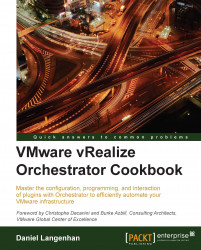In this recipe, we will have a look at how to configure the behavior of Orchestrator Client. You will learn how to manipulate the coloring of scripts, the start-up behavior, and much more.
We need a running Orchestrator installation as well as an Orchestrator account that we can log in to.
Log in to Orchestrator Client.
Click on Tools (in the top-right corner of Orchestrator) and select User preferences.

The User Preferences window will open.
Configure the settings as you like.
Click on OK.
The user preferences have four areas of configuration: General, Workflow, Inventory, and Script Editor.
The user preferences can only be set by Orchestrator administrators as they determine how Orchestrator Client behaves.
The user preference settings are specific for each user and are stored in the vmware‑vmo.cfg file that is located in the local Orchestrator Client directory. If you are using Java Web Start (from the Orchestrator home page), the settings...