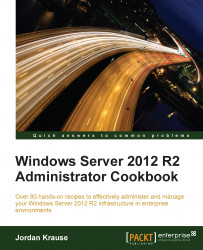Earlier versions of Windows Server placed all of the Administrative Tools in a self-named folder right inside the Start menu. Server 2012 R2 no longer has a Start menu, but rather a full Start screen. It is my experience that administrators prefer to stay on the Desktop as much as possible, and do not like switching back and forth between the two. In other words, they want to accomplish everything without having to use the Start screen. Let's take a look at some ways to launch Administrative Tools right from your server's familiar Desktop interface.
All you really need is a Windows Server 2012 R2 machine online. The more roles and services that you have running on it, the more options that you will see on your screen as we navigate these menus.
To launch Administrative Tools from your Desktop, perform the following steps:
Open up Server Manager. In fact, if you just logged into the server, it's probably already open for you.
Click on Tools in the upper-right corner.
There you go. A full list of all the admin tools installed onto that server. Heading into this list is also a quick way of taking a look into what a particular server is doing, which you can take an educated guess at based on what roles and services are installed. By looking at the screenshot below, we can see that this is a pretty standard server instance that is not yet running any big roles. Once added, the management tools for the Windows roles will present themselves in this list.

Since Server Manager likes to open automatically when logging in, let's make quick use of it for opening the tools that we need to do our jobs. Another way to have easy access to your tools from the Desktop is to create shortcuts, or to pin each of them to your Taskbar. Sometimes this isn't as easy as it sounds. In the past, these tools were all grouped together in the Administrative Tools folder, so you didn't have any reason to memorize the exact names of the tools. If you were to head into the Start screen and try to recall the name of the service you are looking for to type into the Search field, it may not immediately come to you. If you're a consultant working on someone else's server, you may not want to pin anything to their Desktop anyway, and you certainly don't want to resort to using Bing in front of them to look up the name of the service. So I like to stick with launching Administrative Tools from Server Manager.