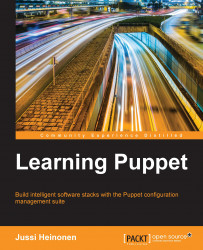The extracted virtual machine image file has to be imported to VirtualBox before we can launch it. Here are the steps to import the image to VirtualBox:
Start the Oracle VM VirtualBox Manager and select Import Appliance from the File menu. This will start the Import Virtual Appliance wizard:

Click on the browser button that says Choose a virtual appliance file to import when you hover the mouse pointer over the button. Now you can navigate to the directory where the VirtualBox files were extracted to. On my computer, I extracted the files to the
/home/jussi/learning/vmdirectory, so I'll go to this location and select the file calledlearn_puppet_centos-6.5.ovf. OVF is a virtual machine template file that is an open standard XML file:
Once the file is selected, click on Open, then click on Next, and you should now be in the Appliance settings view:

Here, we can configure the virtual machine settings, such as increasing the amount of memory or adding more processor cores.
We don't need to change the default settings, so let's just click on the Import button to start the import process: