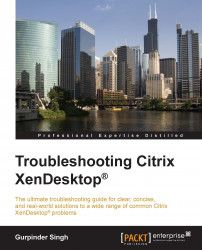We have configured our NetScaler appliance in the previous section to integrate with the XenDesktop environment. Now we need to enable the remote access on our Citrix StoreFront servers. The steps are as follows:
Log in to Citrix StoreFront server, open the StoreFront console, and navigate to the Authentication tab to select the appropriate authentication methods. We need to ensure that the Pass through from NetScaler Gateway option is checked:

Now navigate to NetScaler Gateway and add the NetScaler appliance:

Click on Secure Ticket Authority and add STA servers:

Now go to Stores and click on Enable Remote Access:
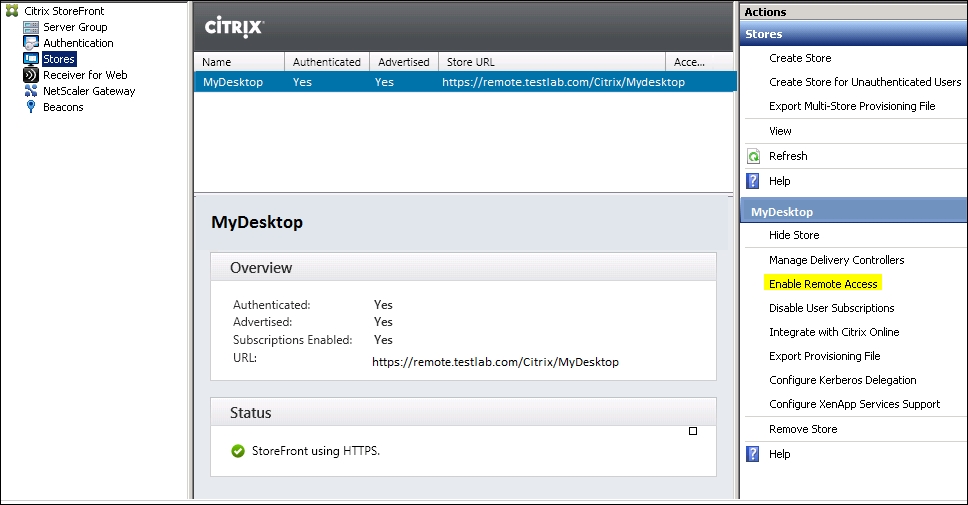
Select the No VPN tunnel option and select the previously created NetScaler Gateway:

You are done and you can now browse the public URL using HTTPS: