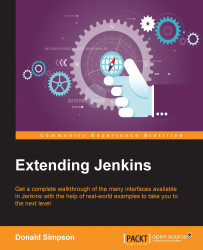IntelliJ IDEA, developed by JetBrains, is another very popular Integrated Development Environment, and, similar to Eclipse, it also has a large number of add-ons and plugins that are available to extend its use and functionality.
In this section, we will take a quick look at installing and configuring the Jenkins Control Plugin for IntelliJ IDEA, and we will configure it to provide a functionality similar to that provided by Mylyn under Eclipse.
Installing plugins in IntelliJ is very easy—open the Preferences menu item, then select Plugins on the left-hand side menu. The Jenkins Control plugin is not currently bundled with the IDE, so click on the Browse repositories… button as shown in the following screenshot:

This opens up a new subwindow where you can enter Jenkins in the search dialogue to find the two (currently) available plugins, as follows:

Click on the green Install Plugin button—the plugin will be downloaded and you will be prompted to restart...