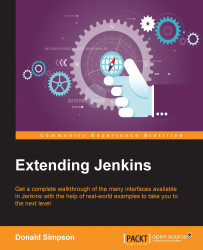The NetBeans IDE has an inbuilt functionality to monitor Jenkins via the HudsonInNetBeans service.
Selecting the Services tab within NetBeans will reveal a Hudson Builders item where you can define your Jenkins instance and configure which items you would like to monitor based on the View definitions available on your Jenkins server:

Once you have registered the server, you will be notified of any failures by a popup within the IDE. You can read more about the functionality and configuration of this extension here: http://wiki.netbeans.org/HudsonInNetBeans#General_setup_and_view.
In addition, the Build Monitor plugin can also be added to include status bar notifications—it can be downloaded from the plugin home page here: http://plugins.netbeans.org/plugin/814/build-monitor.
Then, the plugin is installed from Tools | Plugins menu item by selecting the Downloaded option and navigating to the recently downloaded file with an .nbm extension: