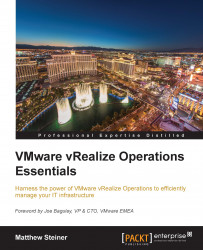Overview of this book
This book will enable you to deliver on the operational disciplines of Performance, Health, Capacity, Configuration, and Compliance by making the best use of solutions provided by vRealize Operations. Starting with architecture, design, and sizing, we will ensure your implementation of vRealize Operations is a success.
We will dive into the utilization of a solution to manage your vSphere infrastructure.
Then, we will employ out-of-the-box Dashboards and the very powerful Views and Reporting functionality of vRealize Operations to create your custom dashboards and address your reporting requirements.
Next, we go through the Alerting framework and how Symptoms, Recommendations, and Actions are used to achieve efficient operations. Later you will master the topic of Capacity Planning, where we look at how important it is to craft appropriate policies to match your requirements, and we’ll consider attitude toward capacity risk, which will aid you to build future project requirements into your capacity plans.
Finally, we will look at extending the solution to manage Storage, Applications, and other IT infrastructures using Management Packs from Solution Exchange, as well as how the solution can be enhanced with the integration of Log Insight.