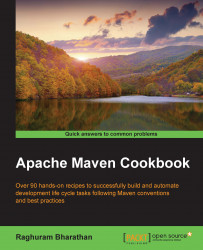Let us look at the steps to install Maven on Linux.
While there are many flavors of Linux (Ubuntu, Fedora, RHEL, SUSE, CentOS, and so on), the steps to set up Maven are similar.
Maven needs Java, specifically the Java Development Kit (JDK). Using the following steps, let us check if it is installed in your Linux system, which is a bit tricky:
Open a terminal and run the following command:
java -versionSee if you get an output similar to the following:
java version "1.7.0_65" OpenJDK Runtime Environment (rhel-2.5.1.2.el6_5-x86_64 u65-b17)The preceding output will still not tell you where your Java is installed, which is required to set
JAVA_HOME. You can get this information by performing the next set of steps.Check if
javacworks; it does only if JDK is installed, not JRE:$ javac -versionThe output for the preceding command is shown as:
javac 1.7.0_65Find the location of the
javaccommand:$ which javacThe output for the preceding command is shown as:
/usr/bin/javacIn the preceding output,
javacis a symbolic link to the actual location of the file. Try to determine this location in the following way:$ readlink /usr/bin/javacThe output for the preceding command is shown as:
/etc/alternatives/javacBy executing the preceding command, we again got the symbolic link. To get the path to the location of
javac, we execute the following command again:$ readlink /etc/alternatives/javacThe output for the preceding command is shown as:
/usr/lib/jvm/java-1.7.0-openjdk.x86_64/bin/javacWe have now located the folder where JDK is installed:
/usr/lib/jvm/java-1.7.0-openjdk.x86_64/Set
JAVA_HOMEto the preceding folder. This can be done in two ways, depending on what you desire:If it is for the duration of the session, run the following command:
export JAVA_HOME=/usr/lib/jvm/java-1.7.0-openjdk.x86_64/If this is permanent, add the preceding line in
.bash_profilein yourHOMEfolder.
If Java is not present, download and install Java from the Oracle Java download page at http://www.oracle.com/technetwork/java/javase/downloads/index.html.
If you have an rpm-based Linux distribution, you can download and install rpm. Otherwise, you can download the .tar.gz format of the distribution and extract it to a folder of your choice.
In the earlier case, you know exactly where Java is installed and can set JAVA_HOME correspondingly. Once installed, verify the Java installation by following the preceding steps.
Now, let us set up Maven on Linux.
To set up Maven on Linux, perform the following steps:
Go to http://maven.apache.org/ and click on the Download link. The links to latest stable versions of Maven will be displayed.
The binaries are available in both
.zipand.tar.gzformats. For Mac OS X and Linux, the preferred download format is.tar.gz.Extract the downloaded binary to a folder you want Maven to reside in. The typical location in Linux is the
/usr/localfolder.Execute the following command, and ensure the contents of the
apache-maven-3.2.5folder are similar to the following output:/usr/local/apache-maven-3.2.5$ ls -lThe output for the preceding command is shown as:
total 27 -rw-r--r-- 1 root root 17464 Aug 12 02:29 LICENSE -rw-r--r-- 1 root root 182 Aug 12 02:29 NOTICE -rw-r--r-- 1 root root 2508 Aug 12 02:26 README.txt drwxr-xr-x 8 root root 4096 Aug 19 13:41 bin drwxr-xr-x 3 root root 0 Aug 19 13:41 boot drwxr-xr-x 4 root root 0 Oct 14 17:39 conf drwxr-xr-x 67 root root 28672 Aug 19 13:41 libSet the
M2_HOMEvariable as follows:export M2_HOME=/usr/local/apache-maven-3.2.5Update
PATHto include Maven'sbinfolder:export PATH=$PATH:$M2_HOME/bin
Like JAVA_HOME, the preceding settings can be persisted by updating .bash_profile.
The Maven installation is essentially a set of JAR files, configuration files, and a Linux shell script, namely mvn.
The mvn command essentially runs this script. It first checks for JAVA_HOME. This file is present in the bin folder of the Maven installation and hence needs to be in PATH.
If the shell script does not find JAVA_HOME, it looks for java in its PATH. This can lead to unexpected results, as typically, the Java in PATH is usually JRE and not JDK.
The shell script then looks for M2_HOME, which is the location of the Maven installation. It does this so that it can load the libraries that are present.
Additionally, it also reads values specified in MAVEN_OPTS. This variable allows you to run Maven with an additional heap size and other Java parameters.
Using the values for JAVA_HOME, M2_HOME, and MAVEN_OPTS, the shell script runs its org.codehaus.plexus.classworlds.launcher.Launcher main class.
Using the following steps, let's confirm that Maven has been set up correctly, by running a Maven command:
Open a command prompt and run the following command:
mvn –versionThe following output should be displayed:
Apache Maven 3.2.5 (12a6b3acb947671f09b81f49094c53f426d8cea1; 2014-12-14T22:59:23+05:30) Maven home: /usr/local/maven Java version: 1.7.0_65, vendor: Oracle Corporation Java home: /usr/lib/jvm/java-1.7.0-openjdk-1.7.0.65.x86_64/jre Default locale: en_US, platform encoding: ANSI_X3.4-1968 OS name: "linux", version: "2.6.32-279.22.1.el6.x86_64", arch: "amd64", family: "unix"
If you get an error, recheck the installation steps and repeat them.