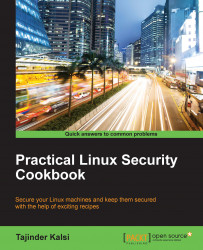The mv or move command is used when we wish to move files from one directory to another, and we don't want to create duplicates while doing this (something that happens when using the cp command).
Since mv is a built-in command of Linux, we don't have to configure anything else to understand how it works.
On every Linux system, this command is installed by default. Let's take a look at how to use the mv command by taking different kinds of examples:
To move the
testfile1.txtfile from the current directory to any other directory, such ashome/practical/example, the command is as follows:mv testfile1.txt /home/practical/exampleThe preceding command will work only when the location of the source file is different from the destination.
When we move the file using the preceding command, the file will get deleted from the previous location:

To move multiple files using a single command, we can use this command:
mv...