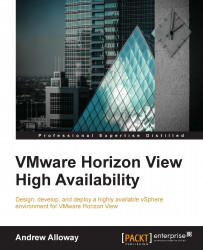Here we will examine how to remove a drive from the Virtual SAN. Drives removed from the Virtual SAN will be removed from their associated disk groups.
Log into the vSphere Web Client.
Navigate to the host with a drive to replace.
Place the host into maintenance mode.
When placing a Virtual SAN host into maintenance mode, you will be prompted to select an evacuation mode. Generally, Ensure accessibility is the best to use.
Browse to the Virtual SAN cluster in the vSphere Web Client navigator.
Click on the Manage tab and click on Settings.
Under Virtual SAN, click on Disk Management.
Select the host to modify.

Remove a disk group or selected disks.
To remove a disk group, select the Remove the Disk Group option. Select the disk group to remove and click on the Remove Disk Group icon.
To remove a disk, select the Remove the Selected Disk option. Under Disk Groups, select the disk group with the failed disk. Under Disks, select the disk to be removed.