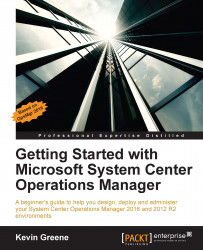Depending on the design you have chosen for your OpsMgr deployment, you might decide to run the Web console role on one of your existing Management servers or instead, you could just choose to deploy it on a separate server. Either way, the following steps will walk you through the installation process:
From the OpsMgr installation media, right-click on
setup.exeand choose Run as administrator to begin.From the splash screen that opens up, choose whether or not you wish to download the latest updates to the setup program and then click on Install.
In the Select Features to Install dialog box, choose the Web console option and then click on Next to continue.
If the prerequisite check fails, download and run the prerequisite script from http://tinyurl.com/scomprereq to ensure everything has been configured correctly and then hit Next to move on.
Specify the IIS website that you wish to deploy the Web console into. Figure 2.22 shows the default setting of the Default...