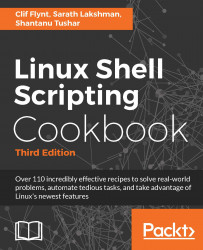While writing command-line shell scripts, we often need to manipulate information about the current terminal, such as the number of columns, rows, cursor positions, masked password fields, and so on. This recipe helps in collecting and manipulating terminal settings.
Grabbing information about the terminal
Getting ready
The tput and stty commands are utilities used for terminal manipulations.
How to do it...
Here are some capabilities of the tput command:
- Return the number of columns and rows in a terminal:
tput cols
tput lines
- Return the current terminal name:
tput longname
- Move the cursor to a 100,100 position:
tput cup 100 100
- Set the terminal background color:
tput setb n
The value of n can be a value in the range of 0 to 7
- Set the terminal foreground color:
tput setf n
The value of n can be a value in the range of 0 to 7
Some commands including the common color ls may reset the foreground and background color.
- Make text bold, using this command:
tput bold
- Perform start and end underlining:
tput smul
tput rmul
- To delete from the cursor to the end of the line, use the following command:
tput ed
- A script should not display the characters while entering a password. The following example demonstrates disabling character echo with the stty command:
#!/bin/sh
#Filename: password.sh
echo -e "Enter password: "
# disable echo before reading password
stty -echo
read password
# re-enable echo
stty echo
echo
echo Password read.
The -echo option in the preceding command disables the output to the terminal, whereas echo enables output.