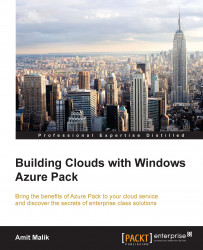Using the tenant portal, tenants can provision and manage their databases on Windows Azure Pack website's cloud in a self-service and automated manner. In this topic, we will walkthrough the tenant experience for MySQL and SQL databases provisioning and management operations.
The following steps outline the process followed by tenants to provision and access databases:
Subscribe to the DBaaS plans using the configured invite code.
The SQL and MySQL workspaces will not be visible in the management portal as configured in the plan.

Click on AD A NEW DATABASE to start creating a SQL DB. Provide the database NAME and select EDITION as configured by the provider in the plan settings:

Enter the database admin username and credentials. A corresponding SQL and MySQL account will get created with this.

The newly created databases will now be visible under databasesand all items workspace.

Select the...