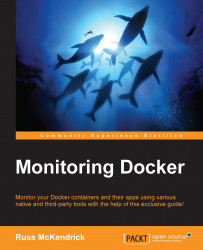Like the docker top command, there is a very basic way of viewing logs. When you use the docker logs command, you are actually viewing the STDOUT and STDERR of the processes that are running within the container.
Note
For more information on Standard Streams, please see https://en.wikipedia.org/wiki/Standard_streams.
As you can see from the following screenshot, the simplest thing you have to do is run docker logs followed by your container name:

To see this on your own host, let's launch the WordPress installation from chapter05 using the following commands:
cd /monitoring_docker/chapter05/wordpress/ docker-compose up –d docker logs wordpress_wordpress1_1
You can extend the dockerlogs command by adding the following flags before your container name:
-for--followwill stream the logs in real time-tor--timestampswill show a timestamp at the start of each line--tail="5"will show the last x number of lines--since="5m00s"will show only the entries for the last 5...