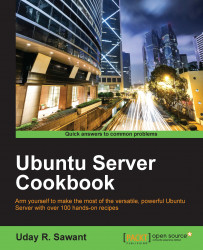This recipe covers the installation and initial configuration of LDAP. The Ubuntu package repository makes the installation easy by providing the required packages for the LDAP service.
Let's start with installing the LDAP package and helper utilities:
Update your repository using the
apt-get updatecommand and then install the OpenLDAP package,slapd:$ sudo apt-get update $ sudo apt-get install slapd ldap-utils
You will be asked to enter the admin password and to confirm it.
The installation process simply installs the package without any configuration. We need to start the actual configuration process with the reconfiguration of the
slapdpackage. Use the following command to start the re-configuration process:$ sudo dpkg-reconfigure slapdThis command will ask you a series of questions including the domain name, admin account, password, database type, and others. Match...