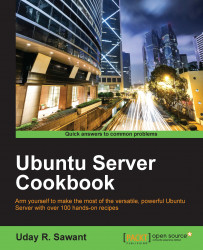In this recipe, we will learn how to install Samba as our network storage server. Samba is a collection of open source applications that implement Server Message Block (SMB) and Common Internet File System (CIFS) protocols on Unix systems. This allows Samba to be accessible across different types of network system. Samba provides various other functionalities, such as a domain controller for the networks of Windows systems. In this recipe, we will focus on using Samba as a storage server.
You will need access to a root account or an account with sudo privileges
If your server is using any firewall system, make sure to open the necessary network ports. Samba runs on TCP 139 and 445 and UDP ports 137 and 138. Check Chapter 2, Networking, for more details on firewall configuration.