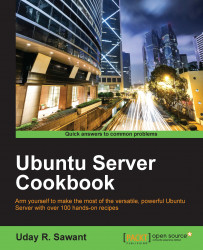In the previous recipe, we installed and configured OpenStack. Now, to start using the service, we need to upload virtual machine images. The OpenStack installation uploads a test image named Cirros. This is a small Linux distribution designed to be used as a test image in the cloud. We will upload prebuilt cloud images available from Ubuntu.
Make sure you have installed the OpenStack environment and you can access the OpenStack dashboard with valid credentials. It is not necessary to have an admin account to create and upload images.
Select the cloud image of your choice and get its download URL. Here, we will use the Trusty Ubuntu Server image. The selected image format is QCOW2, though OpenStack support various other image formats. The following is the URL for the selected image:
https://cloud-images.ubuntu.com/trusty/current/trusty-server-cloudimg-amd64-disk1.img