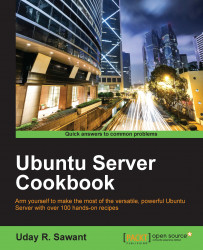In this recipe, we will learn about some advanced options provided by LXD.
Follow these steps to deal with LXD containers:
Sometimes, you may need to clone a container and have it running as a separate system. LXD provides a
copycommand to create such clones:$ lxc copy c1 c2 # lxc copy source destinationYou can also create a temporary copy with the
--ephemeralflag and it will be deleted after one use.Similarly, you can create a container, configure it as per you requirements, have it stored as an image, and use it to create more containers. The
lxc publishcommand allows you to export existing containers as a new image. The resulting image will contain all modifications from the original container:$ lxc publish c1 --alias nginx # after installing nginxThe container to be published should be in the stopped state. Alternatively, you can use the
--forceflag to publish a running container, which will internally stop the container...